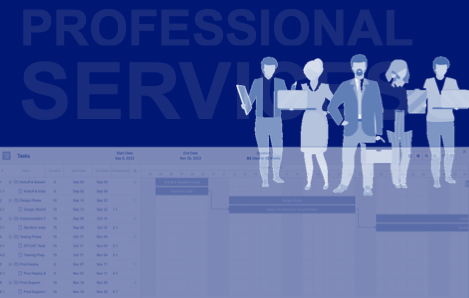
Task-based Quoting in PSQuote
Many services organizations estimate services using task-based quoting. What this means is these organizations estimate the cost of a project by specifying the hours that the resource(s) will need to complete each task to deliver the project.
We’ve also found that organizations who want to quote this way tend to have a set of standard project types each with corresponding phases and/or tasks needed to deliver the project.
The PSQuote Task Quoting and Task Gantt features allow organizations to build professional services quotes using this approach. This post walks through how task quoting works and the supporting features designed to make quoting with accuracy easier.
How task-based quoting works
Task-based quoting is the idea of building out your quote by allocating % of Roles to Tasks to calculate your service cost and price.
For example, let’s say that we were trying to figure out the hours and roles involved to complete a Cloud Migration. How much would this cost us? How much should we quote the client?
We could start jotting down tasks, roles, and hours below:
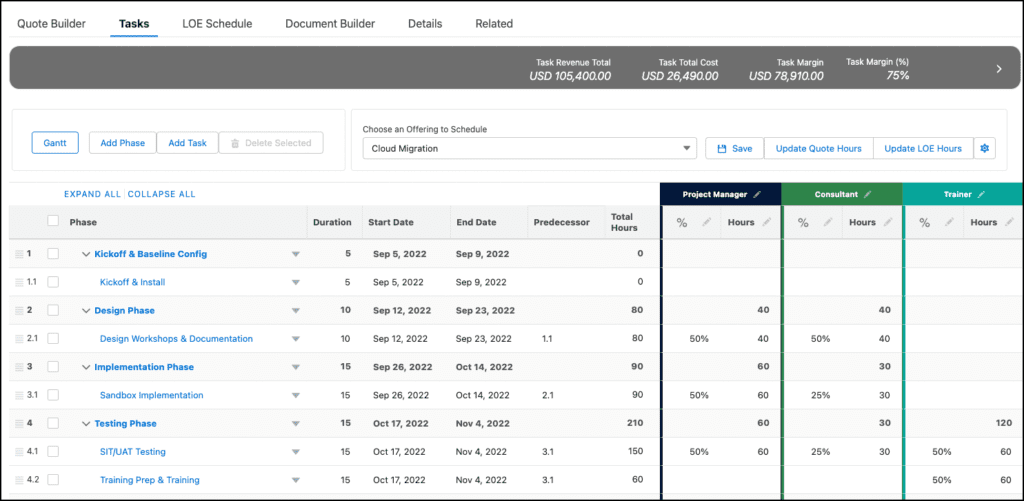
By the end, we have a solid estimate of the hours and roles involved to deliver this project. We can now confidently present our client with a quote and include the % allocation of each role if we so chose. And, the bottom-up Task Plan & Role Allocation will all be in PSQuote (no need to leave Salesforce to use Excel or Microsoft Project to build a Project plan).
Task-based Quoting – Gantt
Want more visualization? Along with Task-based Quoting, you can use the Task Gantt to visualize your quoted phases & tasks. You can create phases & tasks, adjust them, and create dependencies between them all within the Task Gantt.
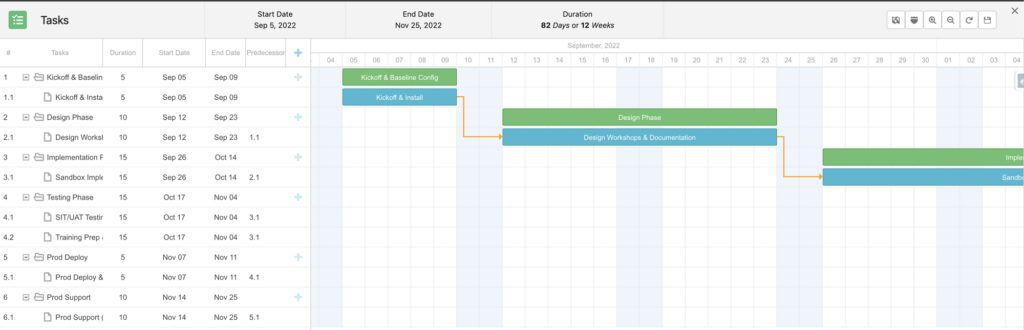
Add Tasks & Phases in the Gantt
By clicking the + on the Gantt, you can quickly add Phases & Tasks to your Quote.
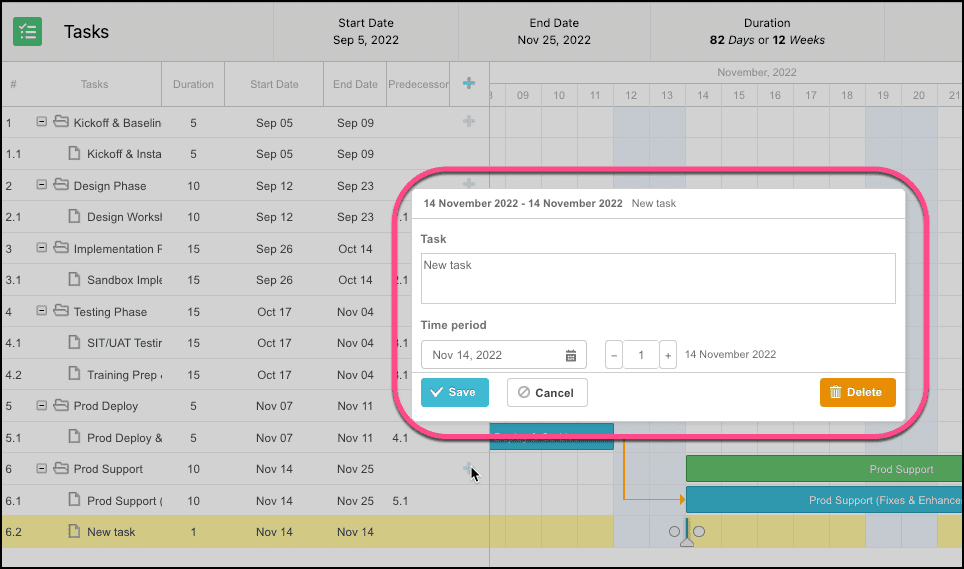
Inline Editing of Tasks & Phases
Inline editing is available for Task/Phase Names, Duration and Start Date inline from the Gantt or the Task Component.
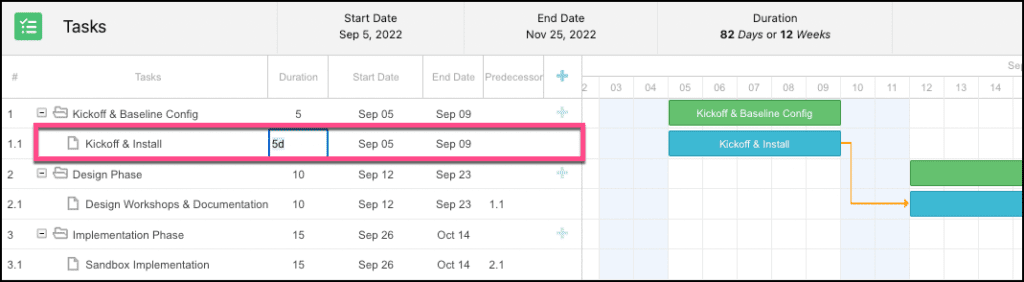
Task Predecessors and Lag Days
You can now add Task Predecessors and Lag Days in several ways.
Option 1. Click and drag between Tasks to create dependencies
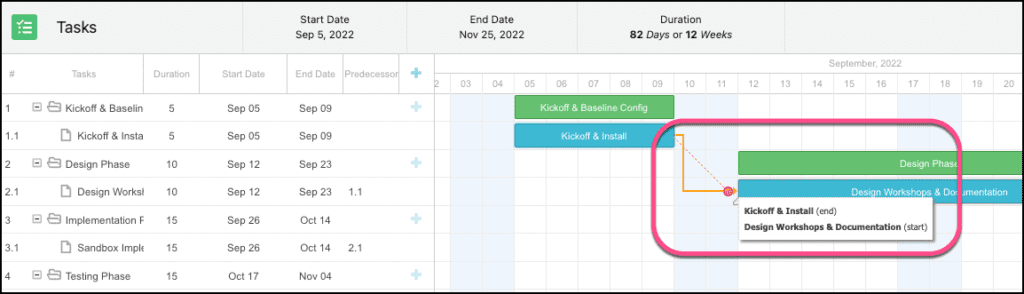
Option 2. From the Gantt, you can enter the Predecessor Task WBS # and Lag Days.
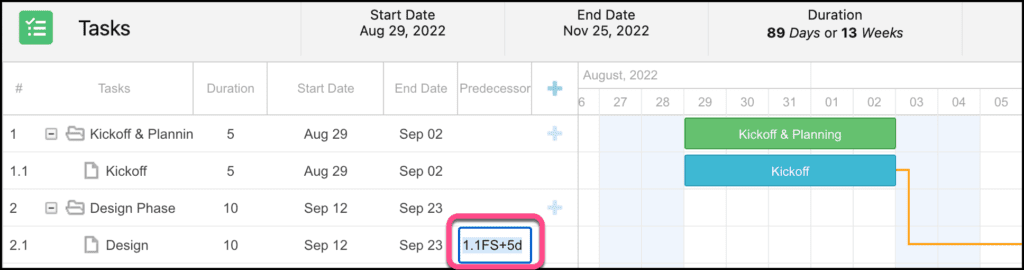
Option 3) Or double-click on the dependency line and edit the Lag in the Lag pop-up.
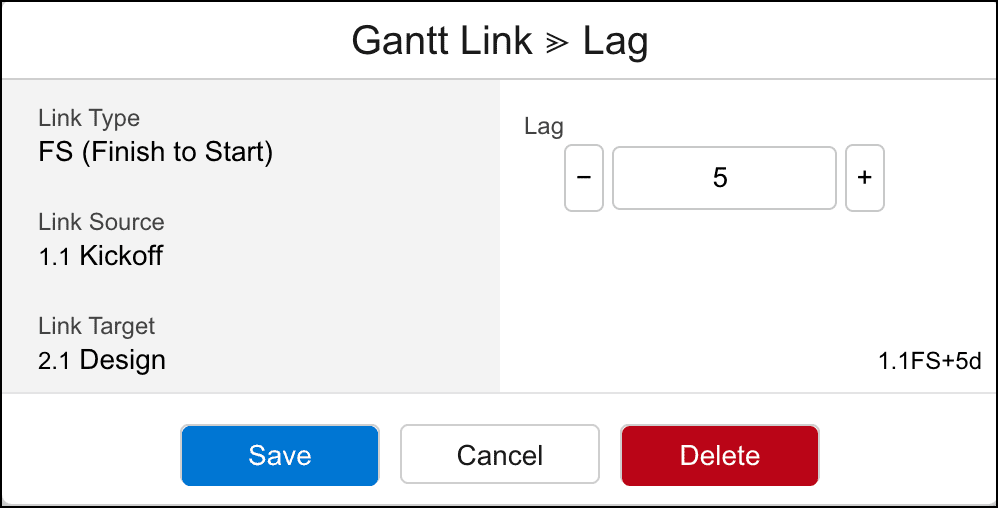
Option 4) From the Tasks tab, you can also change the Predecessor column value to link to other tasks and set your lag days.
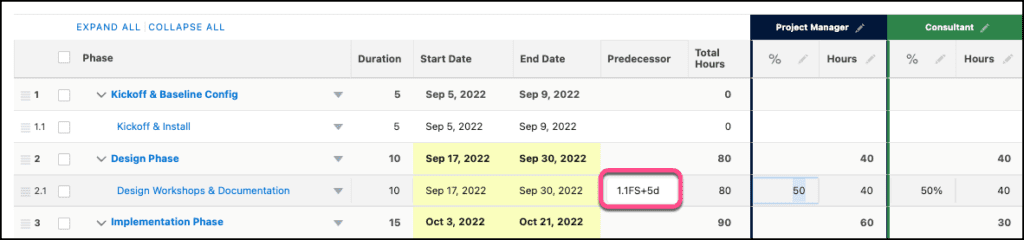
Auto-Calculate Task Dates when Predecessors or Duration Change
Once you’ve set predecessors on your tasks, any change in Task Duration, Start Dates will auto-calculate the dependent task dates for you.
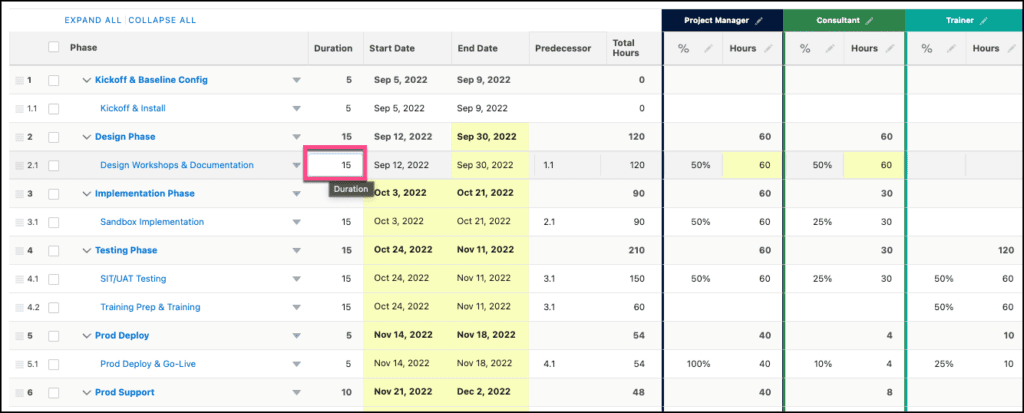
Task Duration Change will re-calculate Hours by Role
If you change your Task duration, the Hours by Role will recalculate automatically.
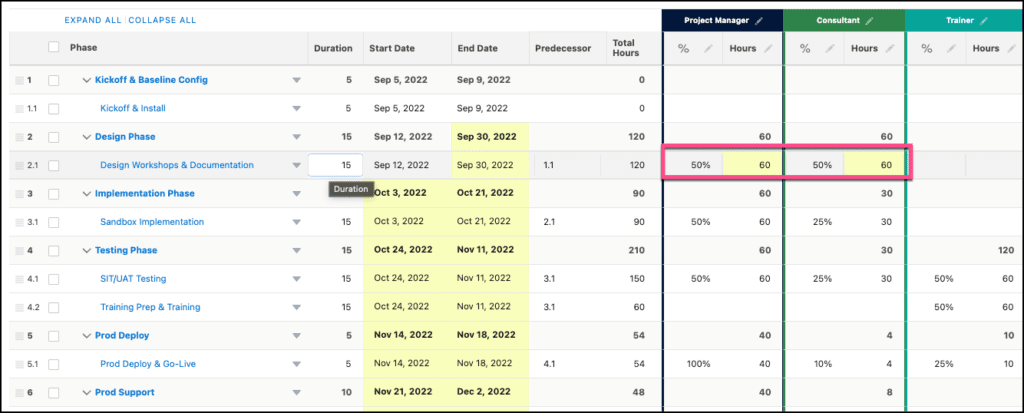
Task Margin Summary
As you make changes to your Tasks, Role Allocation % and Hours, there is a new Task Margin Summary to show you the summary totals by Phase, Role & Offering of your changes.
These totals auto-calculate on the fly so you can see the impact of your changes before saving and syncing to the Opportunity.
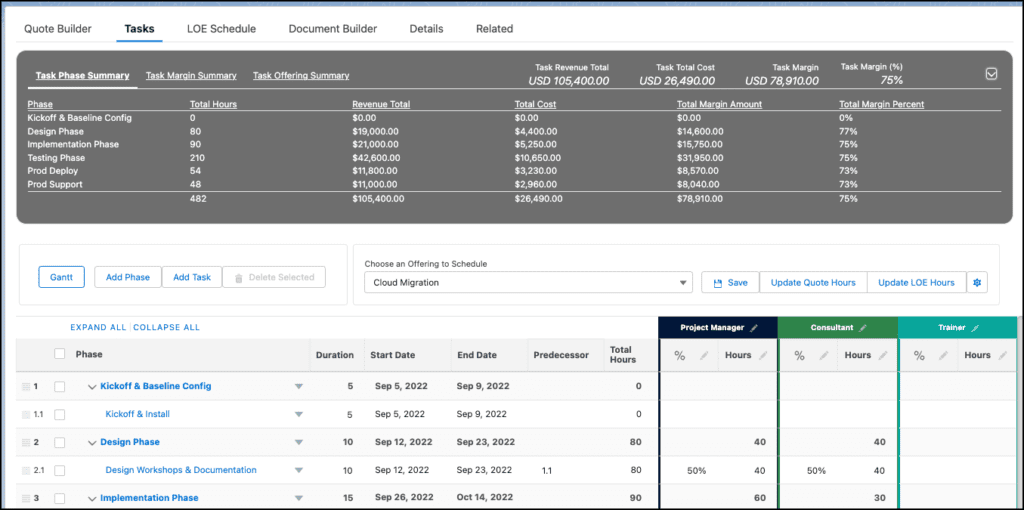
Bulk Update for Role Allocations & Hours for Tasks
Wanna make quick changes to your Role Allocation % by Phase or for your entire project? Only need your Project Manager for 25% during the Testing Phase?
Just select the Phase or Tasks that you’d like to update and you can bulk edit the Role Allocation % and Hours for your role.
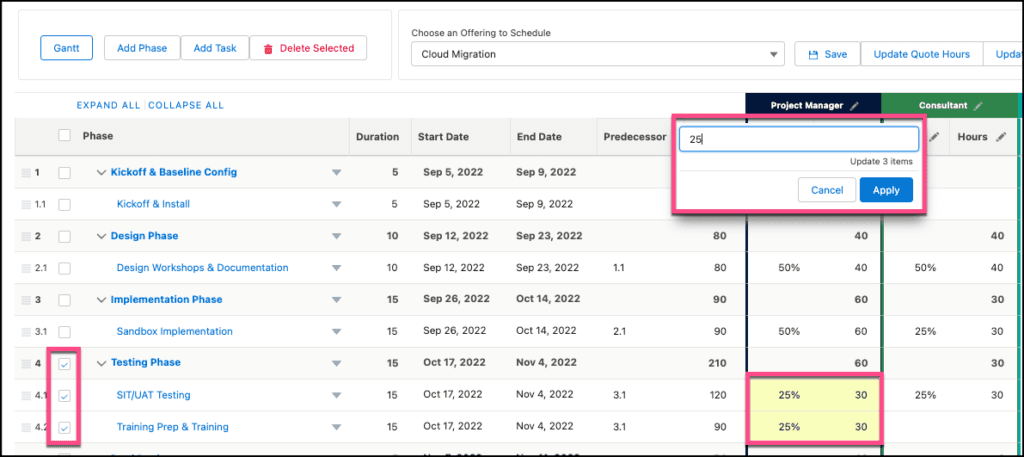
Task to LOE Schedule Push
Have your hours and roles figured out in your Task-quoting tab? Want to see what these hours would look like in an LOE Schedule? Simply press the ‘Push to LOE’ button on the Task tab to send these hours into your LOE-Schedule. The hours that you indicated for your roles will be appropriately spread across the LOE-Schedule based on the dates and hours you entered for your tasks.

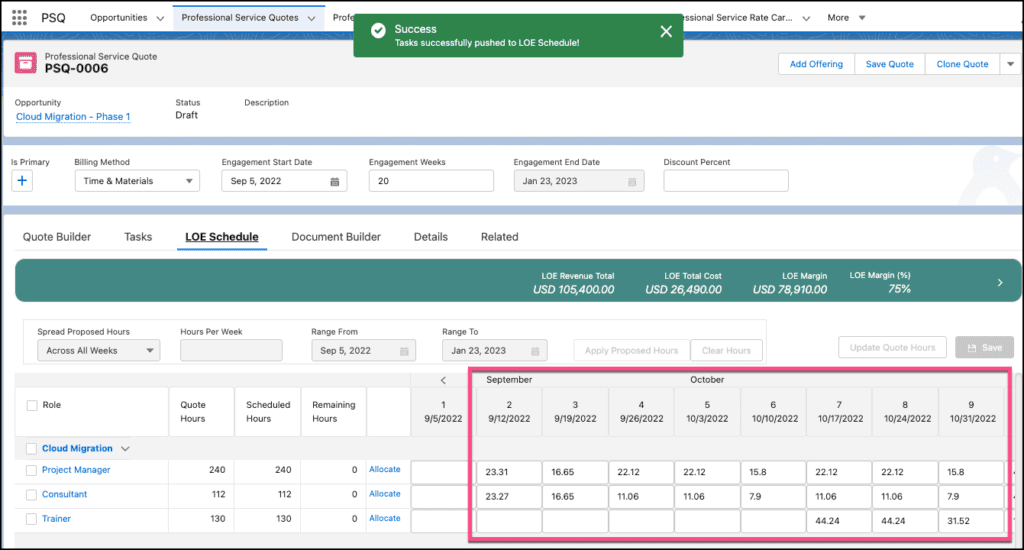
You now have Resource Demand forecast data by week and by Role, auto-generated from your bottom-up Task Plan.
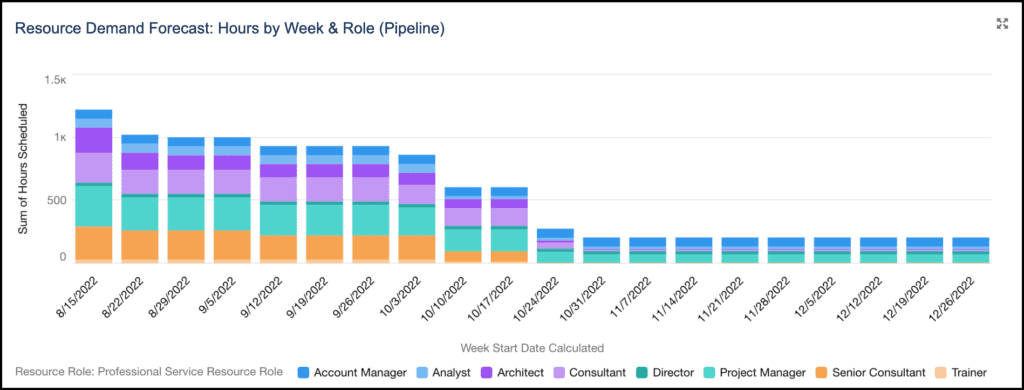
Summary
Task-quoting is an accurate way to estimate services and one that many services organizations use today. And we find many still use spreadsheets to estimate this way. Now organizations have the ability to quote based on tasks on the Salesforce platform. And with the added benefit of having the ability to sync the task/role hour details back to the quote and/or level of effort schedule.
Most companies use a combination of templates, LOE, and task-based quoting. With PSQuote, you have the flexibility to quote the way that works for you. Learn the other ways to quote services here.
In fact, CLD Partners previously estimated hours using a spreadsheet so they could estimate hours based on the project tasks and roles until they started to use PSQuote. The VP of Services said: “Now with PSQuote, I save so much time, instead of setting up a new sheet each time, I can clone a quote or add an offering. Then I can jump right to the tasks and roles and estimate based on the scope of the project.”
